
If you're looking to get more B2B leads and customers (because which B2B marketer isn't 😉), you may have heard about Facebook lead ads or even clicked on them in your Facebook News Feed.
But are Facebook lead ads really worth it if you've already invested in landing pages with forms? And what are some examples of companies seeing success with them?
We'll guide you with everything you need to know about Facebook lead ads, including:
- What are Facebook lead ads
- 🔥 Benefits of using Facebook lead ads
- 🔢 How to create Facebook lead ads (plus 3 tricks)
- 🙌 Examples of Facebook lead ads that convert
Let's get started! 💥
What are Facebook Lead Ads?
Facebook lead ads are pre-populated forms (with people's Facebook profile name and email address), which surface when someone clicks on your ad.
Lead generation lets you get information from potential customers interested in your services, so you can then turn them into customers. And with Facebook Ads, it's typically done by sending people from your ads to landing page forms.
Facebook lead ads simplify this process with an all-in-one solution that enables people to fill out their information directly from the ad.
Facebook lead ads can be setup for any campaign objective, but are most effective if you want to get more B2B leads through any of the following:
- 🚪 Free but gated content downloads (e.g. e-books and whitepapers)
- 💬 Product demos scheduled
- 🆓 Free trial signups
- 📰 Newsletter subscriptions
- 🥳 Event or webinar registrations
Benefits from using Facebook Lead Ads
Here are 3 key features from running a Facebook lead ad compared to a traditional Facebook ad that takes people to your landing page.
- 📱 Mobile-optimized: Forms are automatically mobile-optimized on both Facebook & Instagram, which is crucial for boosting form completions. Especially since 88% of users access Facebook from a mobile device. AdEspresso has also seen lead ads perform better than landing page forms on mobile placements.
- Integrated with CRM tools: Facebook lets you integrate your lead forms with over 500+ CRM tools, such as Salesforce, HubSpot, and Mailchimp (full list here). It's a great way to have your leads automatically funneled into your CRM system. You can also choose to download leads directly into a CSV anytime.
- 💥 Increase signup rates: People who click on your ad get instantly prompted to fill out a form, which already has some of their info pre-populated and saves them time. This can reduce drop-offs compared to taking people to your website.
As a best practice, it's always a good idea to A/B test different ad campaign objectives, and see which campaigns bring in the highest ROI with tools like Smart Attribution 🔥.
How To Create A Facebook Lead Ad
Before getting started, here are 3 tips to optimize your lead ads:
- 🎯 Targeting: One of the most important components of high converting ads, is the audience. B2B companies like Toucan Toco get 10% of all customer signups from retargeting people who've shown interest in their company, by clicking on their links (including external links like PR articles) with Audience Builder.
- 📈 Measurement: To see how effective your Facebook lead ads are compared with other campaigns and ad platforms, Smart Attribution lets you track your Facebook Ads ROI.
- CRM integration: If you manage customers with a CRM platform, or launch webinars with a tool like GoToWebinar, plug into them by connecting your CRM to your lead ads from your Facebook Page. Follow these steps from Facebook.
Below, we'll show you an example of how we'd setup a Facebook lead ad if we wanted to get more people signing up for our free AdInboxMe tool, which gives you email alerts 💌 whenever a competitor launches a new Facebook Ad.
Step 1: Create a Campaign with the Lead Generation Objective
- From your Facebook Business Manager menu, visit Ads Manager.
- Select "Lead Generation" as your campaign objective.
- Then, add a name for your new campaign.
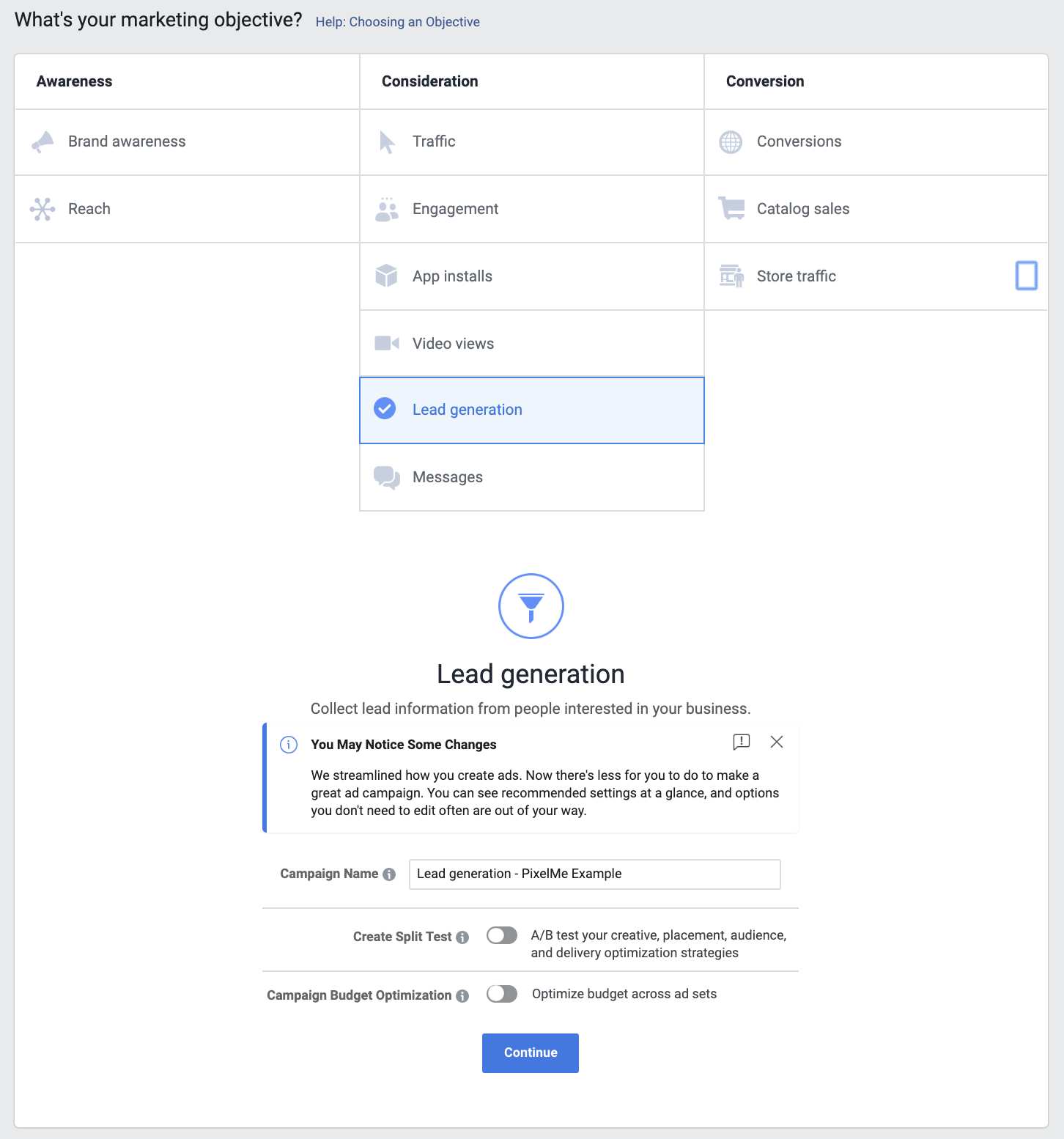
Step 2: Accept Facebook's Lead Ads Terms
- Setup your Ad Set by giving it a name.
- From your Facebook Page in the drop-down.
- Then, review and accept the terms for Facebook Lead Ads.
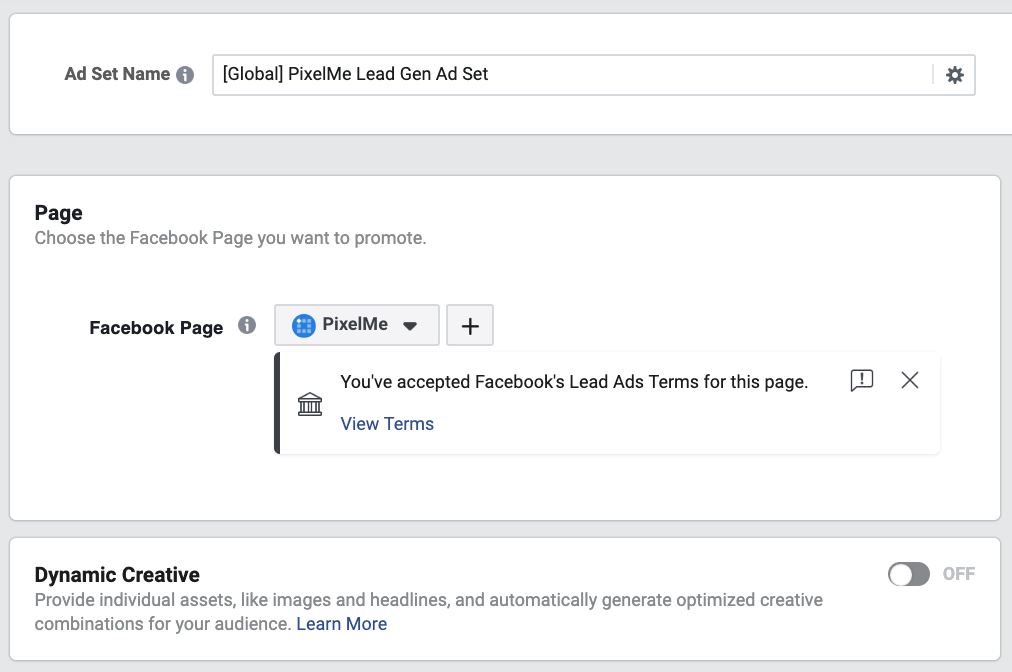
Step 3: Setup your Target Audience
- Setup your audience by choosing from any of their options: Custom Audiences, Lookalike Audiences, Location, Age, Gender, Detailed Targeting, Languages, and Connections.
- Then, select Placements you'd like your ads to be shown in, as well as a Budget & Schedule.
💪 Pro tip:
- Audience Builder lets you retarget anyone who's clicked on links you've shared (including links to 3rd party content), but hasn't yet signed up for your services.
- If you're looking to generate new leads, ensure you exclude your existing customers, so you don't waste ad dollars targeting your customer base.
- Lookalike Audiences are also one of the best ways to find more people similar to your best customers.
Here's an example of how we target a Facebook Custom Audience (see the steps in this guide), of people who've clicked on links we've shared in the past 90 days using Audience Builder. We also exclude anyone who's signed up for PixelMe.
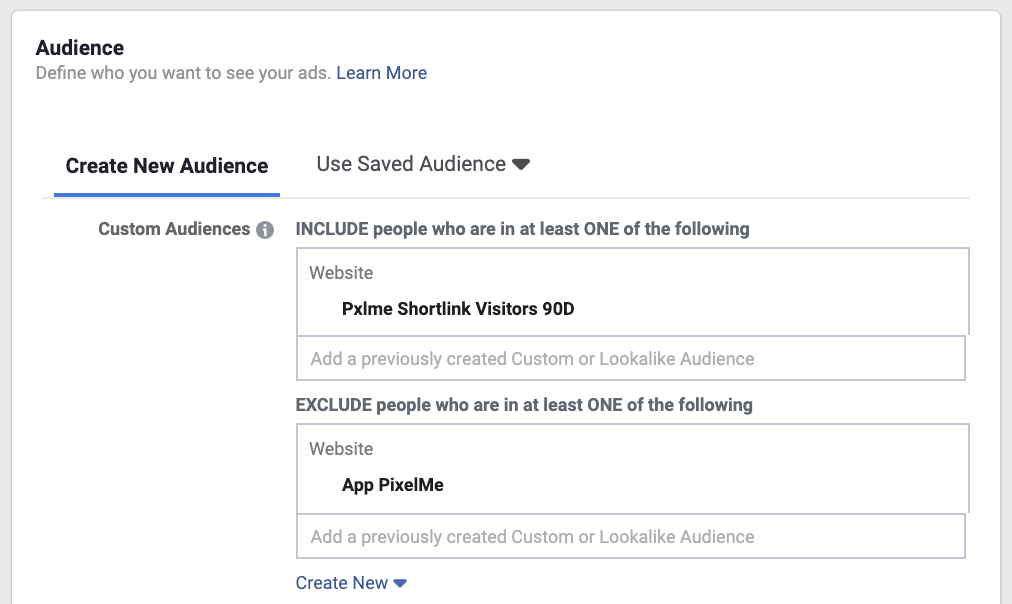
Step 4: Setup your Lead Ad
This is where you'll setup all your Lead Ad details. 🎉
- Setup an ad name.
- Choose which sources you want to represent your ad. For example, we always connect our ads to both our Facebook Page "PixelMe" and Instagram account "pixelmeinc".

Step 5: Select an Ad Format
You can choose from any of the following formats:
- Carousel Ad (a series of horizontally scrollable images and/or videos)
- Image Ad
- Slideshow Ad (multiple images)
- Video Ad
To keep things simple, we'll select an image ad and upload an image about AdInboxMe, although we've seen a lot of recent success with Facebook video ads.

Step 6: Setup your Ad Text
You're almost at the final lead form step!
- Here's where you'll need to add some engaging ad text to describe the benefits of the product, service, or event you're promoting and the action you'd like them to take. Note: it's recommended to have 125 characters or less.
- You can also include an optional Headline (we always include this, as it's your 1-liner for the ad. Note: keep it under 40 characters so it won't get cutoff). As well as an optional Description (only shows in Desktop News Feed placements).

Step 7: Create a New Form
This is the when you setup your lead form at last 💪.
In the Instant Form section, click "+ New Form"
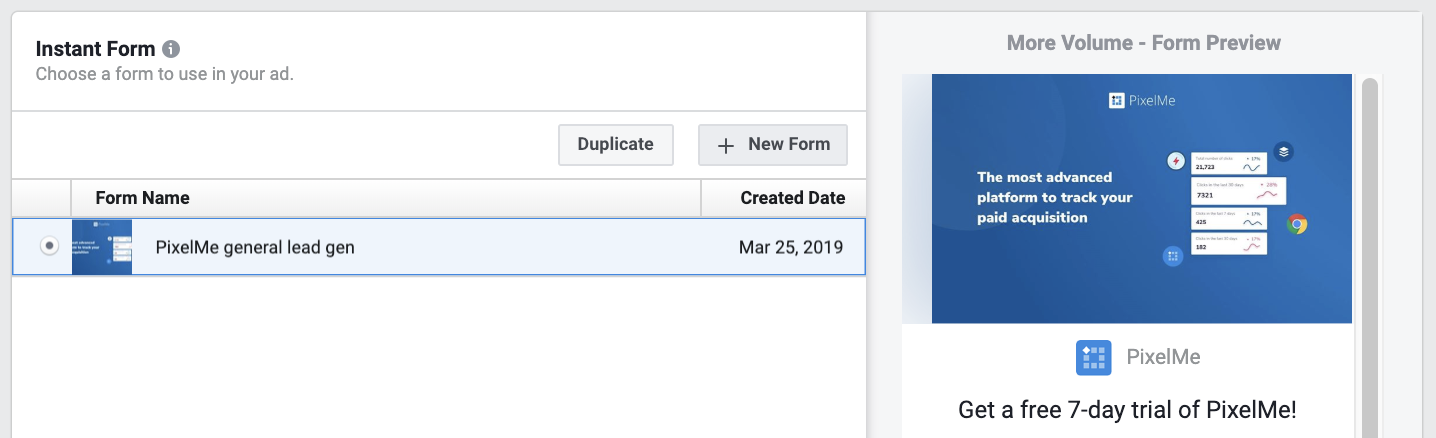
Step 8: Select a Form Type
- In the Create Form modal that pops up, give your lead form a name.
- Then, select a Form Type. There's 2 options: "More Volume" (optimized for a quick form fill from mobile devices) or "Higher Intent" (has an additional step for people to review their contact info).
We recommend using More Volume to avoid drop-offs, but you can test Higher Intent if you have a longer form with multiple important fields.

Step 9: Add Form Intro (Optional)
Here's where you can include an optional intro to give more people background about why you're requesting their information and the value add for them. This includes:
- Headline: keep this short, it's limited to 60 characters.
- Image: by default it'll use the same image as your ad, but you can also select a different one to appear.
- Layout: either select a paragraph or bullets for a short description of your service.
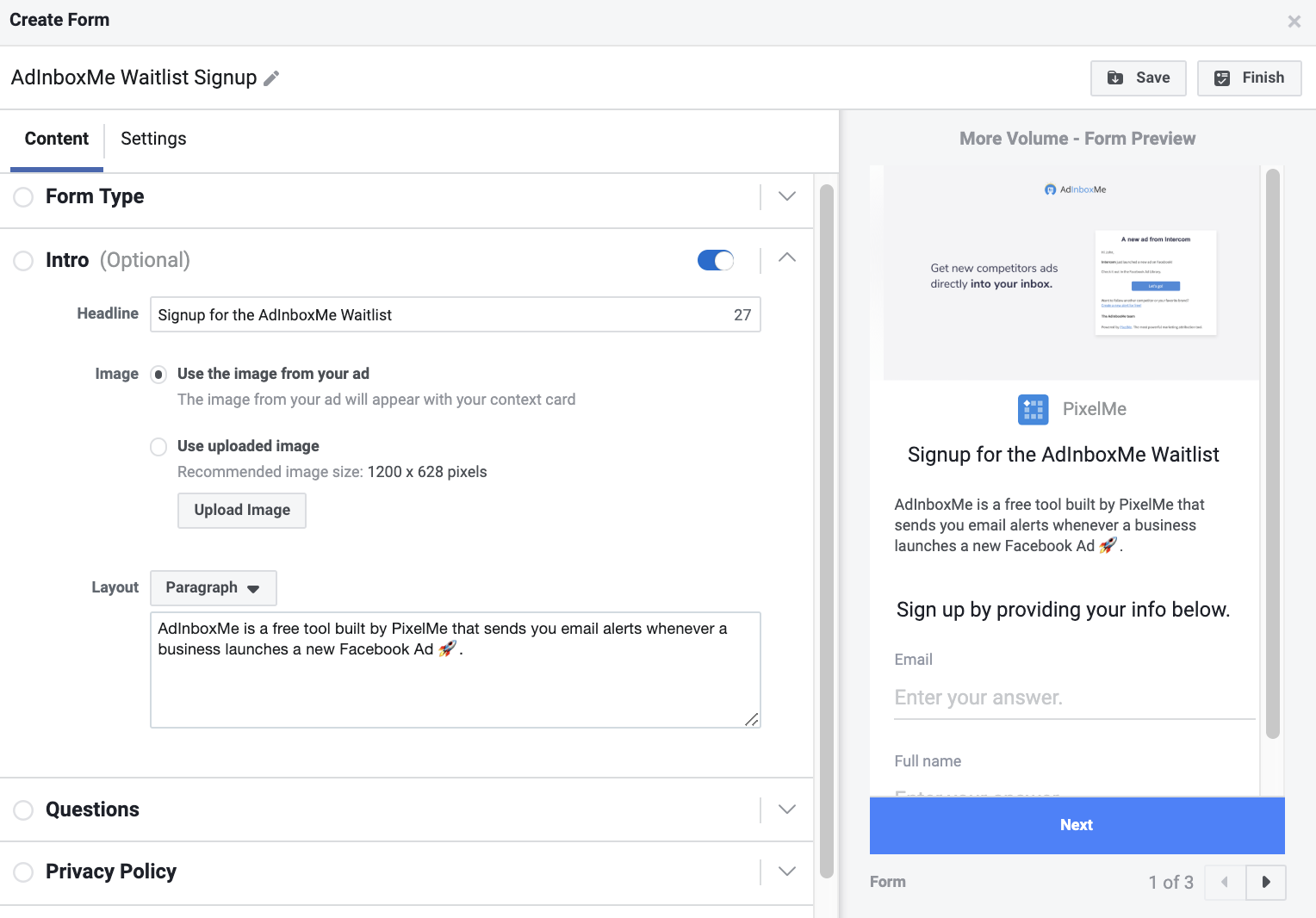
Step 10: Create Form Questions
This is when you can customize the form questions, and order you'd like them to appear in when someone clicks through your lead ad.
We've kept it super short to just 2 questions: name and email, as longer forms tend to decrease conversion rates. This also makes it super easy for people to simply hit submit, since both name and email get automatically pulled in from a person's Facebook profile.
When you add a new question, you'll see that Facebook gives you plenty of different options, such as: contact fields, demographic questions, and work information.
For custom questions, you can select from short answer, multiple choice, conditional questions (create a list of questions in a CSV file, that change based on how someone answers a previous question), and even appointment scheduling (allows people to submit a day and time they're available).
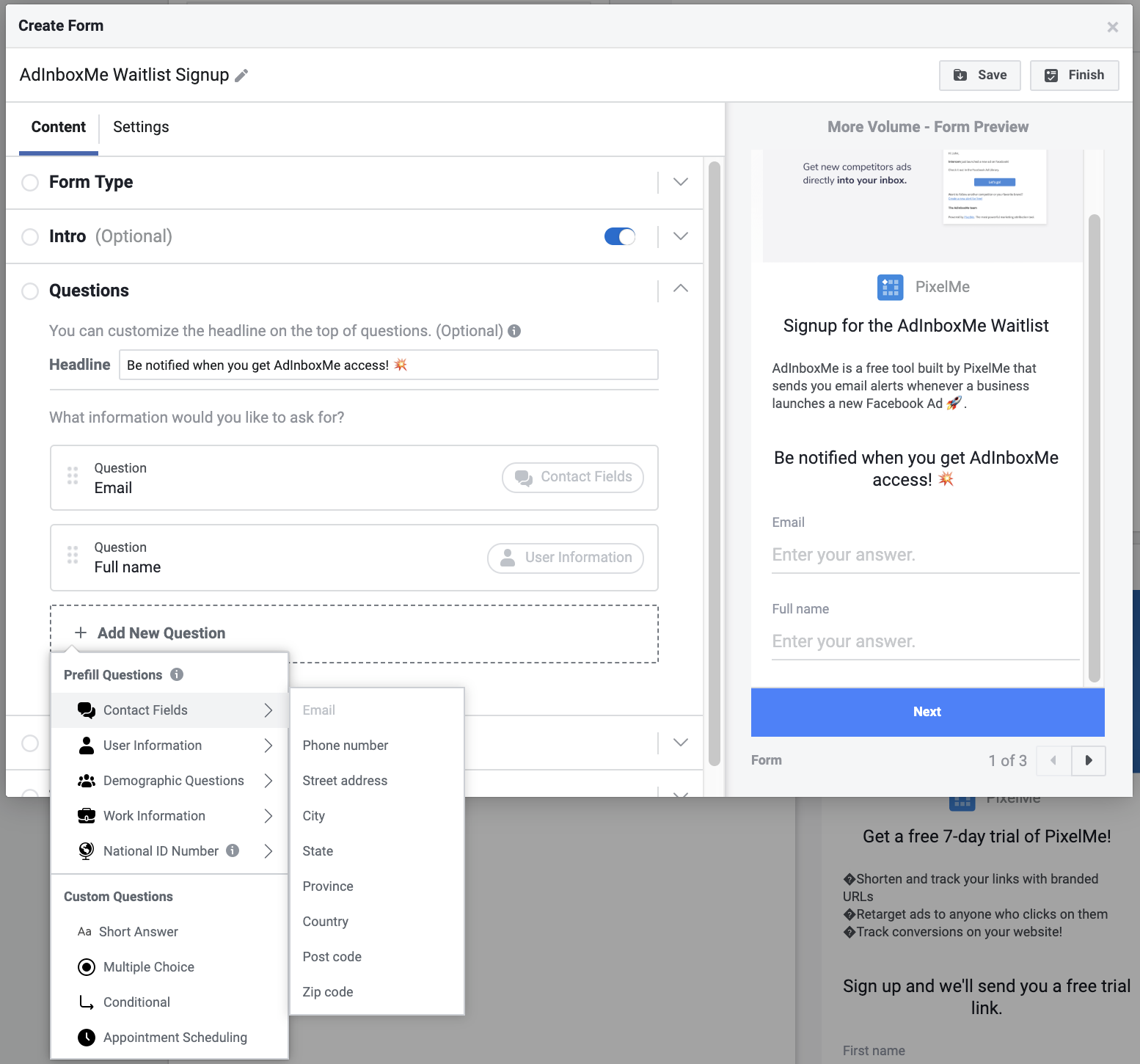
Step 11: Link your Privacy Policy terms
You're almost there! Since you're collecting information about people, you're required to include a link to your company's Privacy Policy. You can also include a custom disclaimer, for example for marketing opt-ins.
Step 12: Add a Thank You Screen
You're almost there! You can create a final Thank You screen, as well as a button that links them back to your website, to a download link, or to call your business.
For both the button types "View Website" and "Download", ensure you tag your URLs with UTM parameters so you can track where your website traffic comes from and any actions they take after filling out the form.
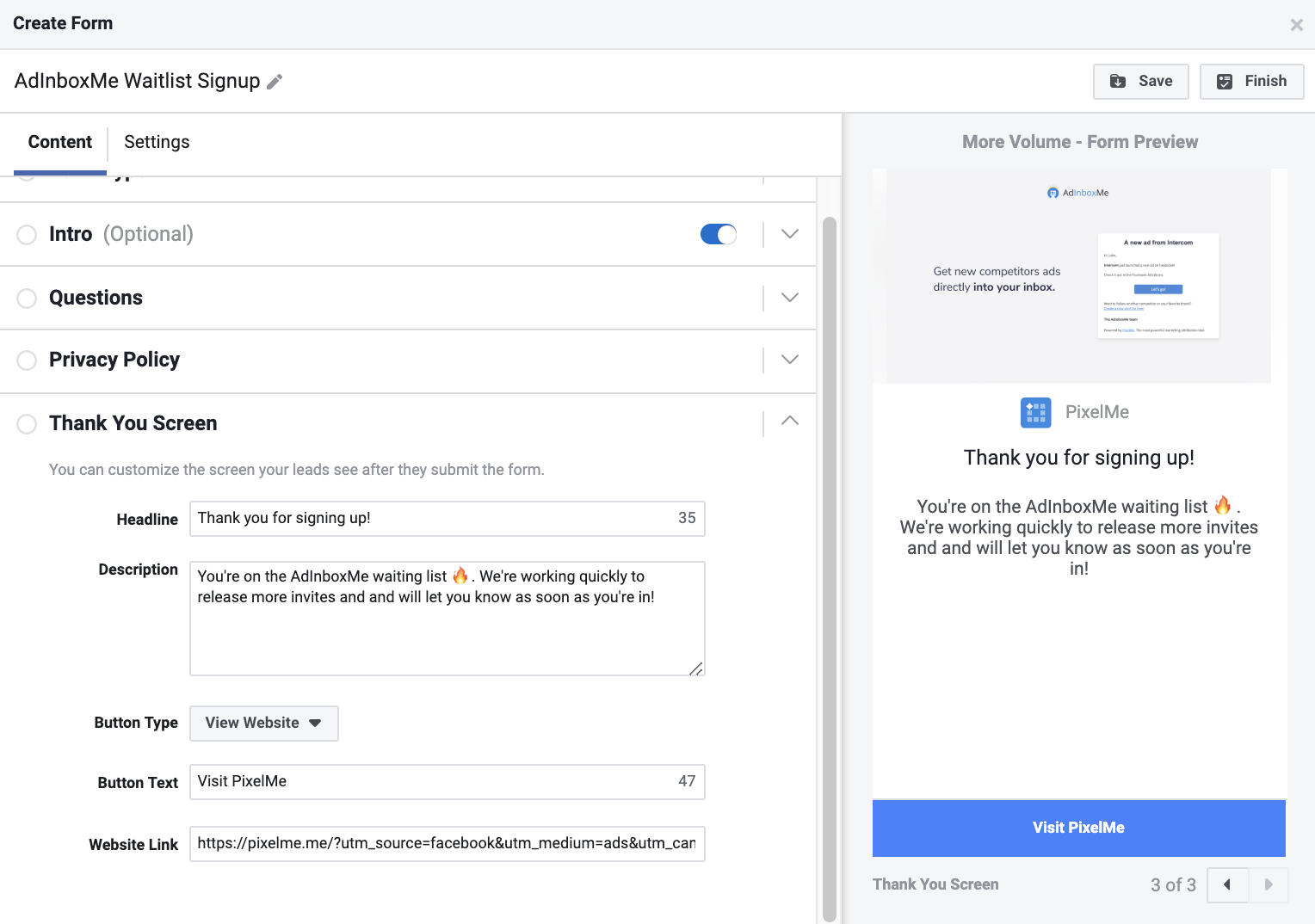
Step 13: Customize Your Form Settings
Here's where you can configure your form language and sharing settings (by default it's restricted to people who see your ad, but you can open it up to anyone).
You can also setup Field IDs for each of your form fields (e.g. Full Name = full_name), as well as Tracking Parameters (we recommend including this) to track where your leads come from in your CRM system or when you download your leads CSV file.
And you're all set! 🎉 Just hit the Save and then Finish button at the top of the form modal to launch your ad.
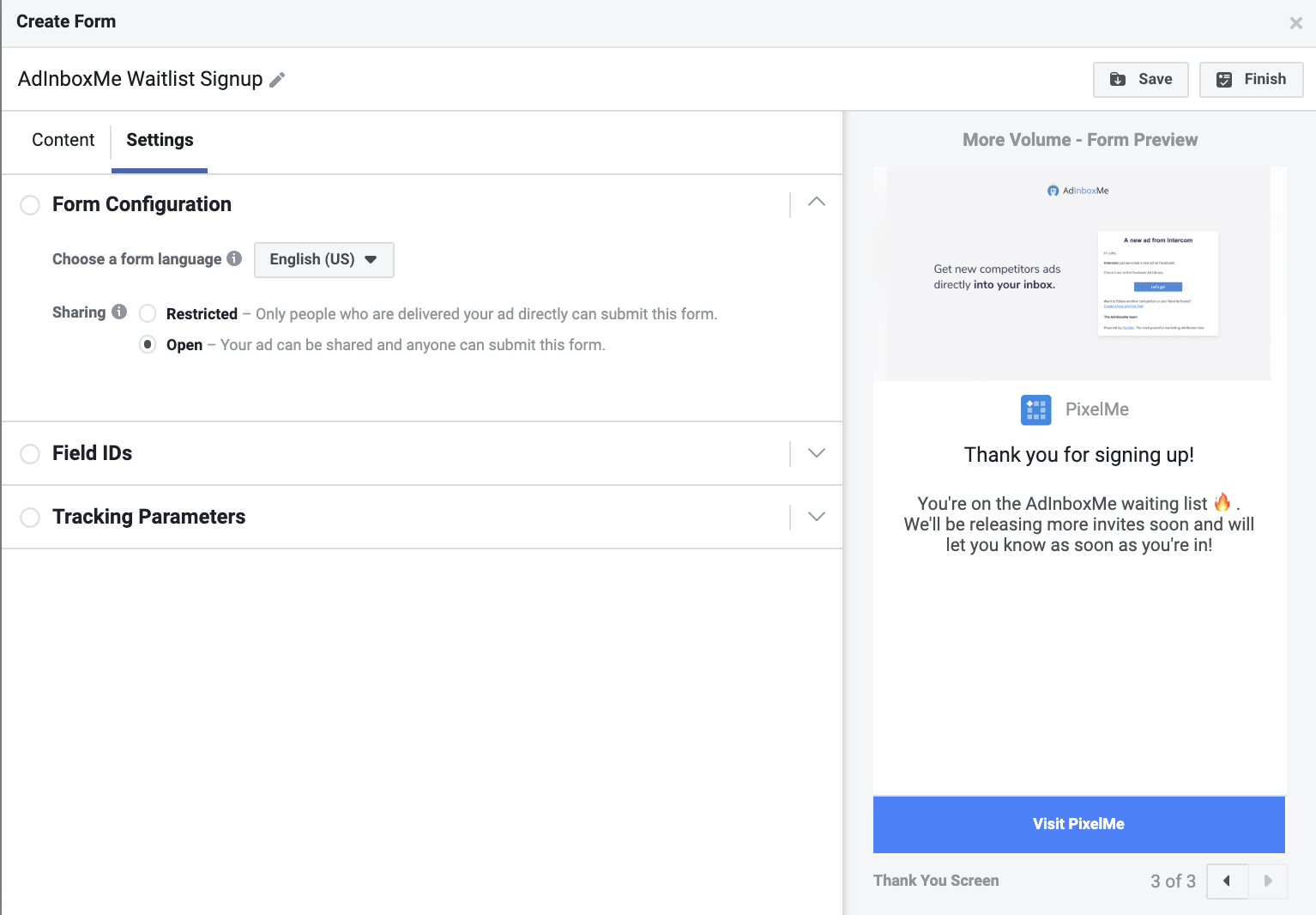
4 Examples of Effective Facebook Lead Ads
Below are 4 examples of how various types of businesses have used Facebook lead ads, and how you can take inspiration from their goals & success for your B2B company.
1. Drive Downloads of Marketing Content 📘
- 🎯 Goal: NewsCred, a content marketing platform, created lead ads promoting promoting free downloads of their Integrated Marketing Org Playbook eBook. Getting people's information also allowed them to qualify leads and follow up with a free consultation.
- ❓ Form questions: 5 fields - Company Name, Job Title, Revenue Range, Email, and First Name.
💥 Pro-tips
When ordering your form questions, you can test putting Name and Email at the end, since those are auto-filled with a person's Facebook profile info and the person can quickly input the empty fields first.
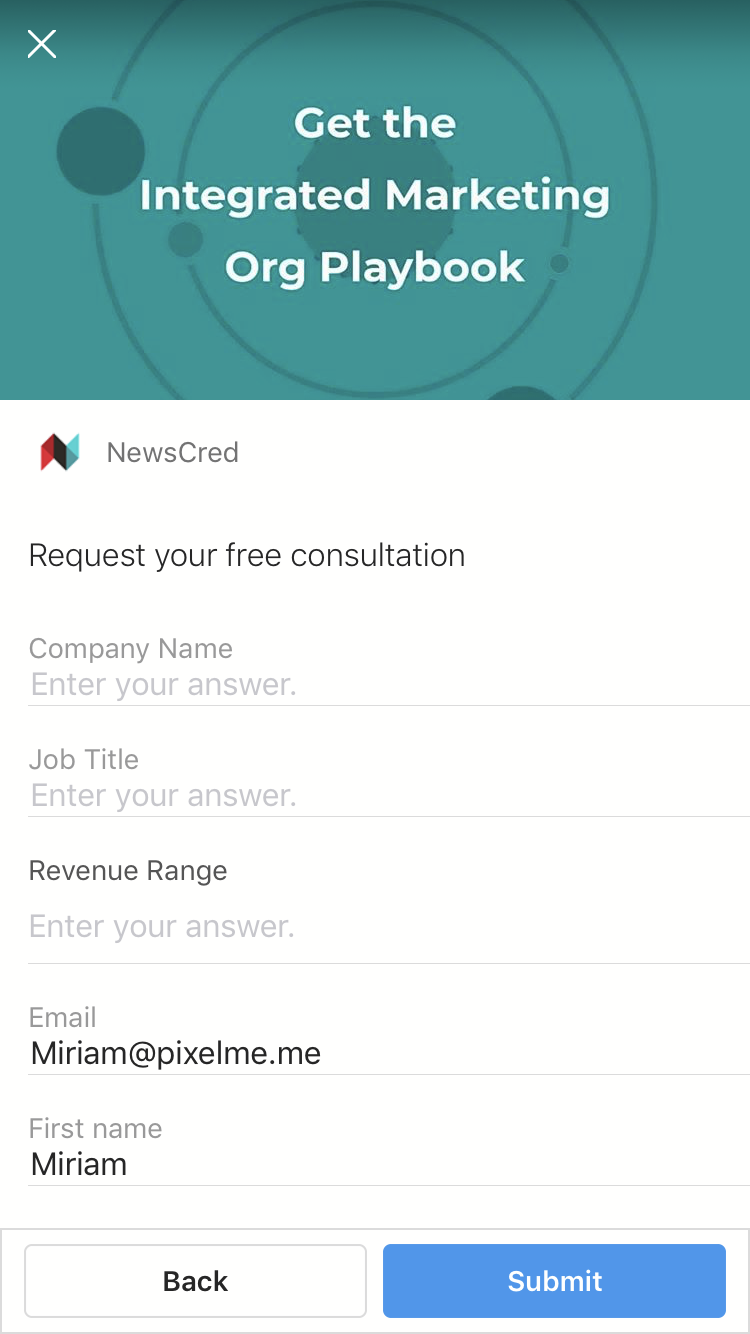
2. Increase Customer Signups 👯♀️
- 🎯 Goal: Drive Social Media, a social media agency, helped their client Orangetheory Fitness increase sign ups to learn more about the new studio and then get them to sign up at their lowest rates.
- ❓ How they used lead ads: Orangetheory's lead ads promoted a few compelling offers - signing up to win 10 free classes and getting limited-time discounted rates. Their sales team would then reach out to people who filled out the form via a phone call.
- Form questions: 4 fields - First Name, Last Name, Email, and Phone Number.
See Orangetheory's lead ads and more details from Facebook's success story site.
3. Boost bookings of demos or consultations 🤝
- 🎯 Goal: LA Body Clinic, a cosmetic surgery clinic, aimed to get more consultations booked for their services.
- ❓ How they used lead ads: They used both Custom Audiences retargeting their website visitors, as well as Lookalike Audiences based on this Custom Audience, to incentivize people to request an appointment.
- Form questions: A short form with 3 questions - Full Name, Email, and Phone Number.
See LA Body Clinic's lead ads results and more from Facebook's success story site.
4. Get registrations for an event 🎉
- 🎯 Goal: New Jersey Devils, an NHL team, used Facebook leads ads to get more ticket sales during the offseason.
- ❓ How they used lead ads: The team invited people to signup for a New Jersey open house and get more information. They also found great success when targeting people who had visited their website season schedule, and people who had viewed 50% or more of New Jersey Devil's videos across both Facebook & Instagram.
See the New Jersey Devil's lead ads, ROAS, and more from Facebook's success story site.
Taking Advantage of Facebook Lead Ads
Now that you're familiar with what Facebook lead ads are all about, how to create them, and some example use cases - you're all set to test them out for yourself!
As a final reminder, to make the most of your time and investments and ensure they're spend on campaigns that result in the highest ROI, you can easily setup Smart Attribution on your site to attribute all your customer conversions in just a few steps.
Want to track your Facebook Ads ROI? Sign up for a free 7-day PixelMe trial 🎉. Or send us a message from the blue chat icon in the bottom-right corner! 💬
To power up your marketing with more growth tips, subscribe to our PixelMe newsletter
.svg)
%20(1).webp)