.jpg)
For most users, Pinterest is a great place to gather inspiration for new projects, keep track of recipes they'd like to make, or pin which products they're interested in trying out. 82% of percent of weekly Pinterest users have reported making a purchase from a brand they saw on the platform - so clearly, it's a hugely receptive market for new products. And yet, despite having around 300 million users, it's often overlooked in digital marketing.
We're not immediately suggesting you throw you entire advertising budget at Pinterest. Instead, we think there's a way to harness the interaction you're getting on Pinterest organically (or with ads) and reuse it on a platform with an even larger audience - Facebook.
To start, all you need is a Pinterest ad account, a Facebook ads account, and a PixelMe free trial 😉.
In this tutorial, we'll show you how to set up a retargeting ad on Pinterest and use that to target users on Facebook, but please note that the process is very similar for sharing content on Pinterest organically. As long as you're using a PixelMe link as the destination link in your Pin, your clicks will be tracked and can potentially be used for retargeting.
You can watch a video on the topic here or you can follow the step-by-step tutorial below:
Step 1: Add your Facebook pixel to your PixelMe account.
To make sure we can retarget users on Facebook, we'll need to add a Facebook pixel to our account.
(Make sure you have a Facebook pixel. Follow these instructions if you don't, then come back to continue here 😉.)
Sign in to Facebook Ads and if you're not automatically redirected to the Events manager, navigate to there. Copy the Pixel ID of the pixel you'd like to use.
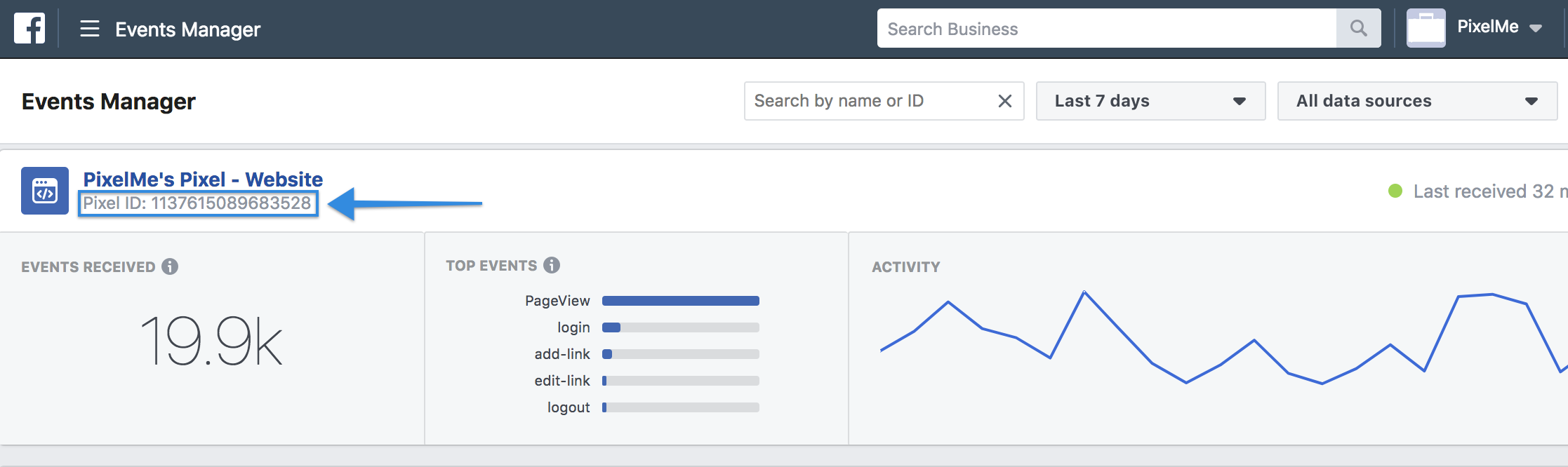
Click on the Audience Builder tab with the link icon 🔗 in the left-hand menu, then select "Settings" at the top to get to the Pixels tab. Take your Facebook ID and paste it to PixelMe under "Add New Pixel"! Make sure you give it a name that will help you identify it later.
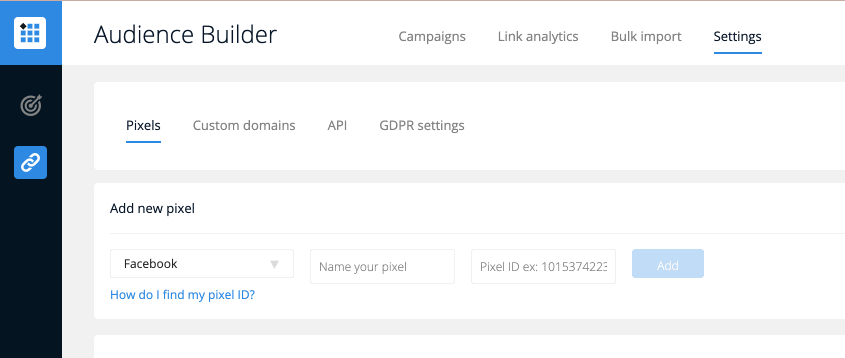
Step 2: Create your destination link in PixelMe
For this, all you need to do is shorten the link you want to use in your Pinterest ad and make sure you add your Facebook pixel to that link by selecting it in the 'Pixels' dropdown menu. For this example, we'll be advertising some fun dog toys 😊.
Step 3: Set up an ad on Pinterest
So now that you've got your link ready to go, it's time to start using it!
Head to Pinterest for your next steps. First, make sure you've enabled ads on your account. Then, in the upper left corner, select 'Ads' then 'Create ad'.

On the first page of the setup, put your objective and details to whatever your ad needs. Do the same for targeting - this part is entirely up to you and will vary depending on what your product is and who it's for.
When you reach the stage where you'll have to pick a Pin to promote, create a new one. Set up the pin however you'd like, but make sure you use your shortened link as the destination URL!
(Note: If you've created pins before using PixelMe shortened links as the destination URL, you can pick those as ads instead of creating a new one. As long as the destination URL is a PixelMe retargeting short link, it will work 😊.)
Step 4: Retarget on Facebook!
Once you've launched your Pinterest ad, give it some time to gather clicks. We want to make sure we have enough to create a useful audience, so over 200 is definitely recommended. More is always better though 😉.
When you've got those clicks ready, we can make our retargeting audience! In your Facebook business account, navigate to your event manager to get an overview of your pixel.
Click into your pixel so you see the screen below. Press 'Create audience' in the top right corner, then select 'Custom audience'.
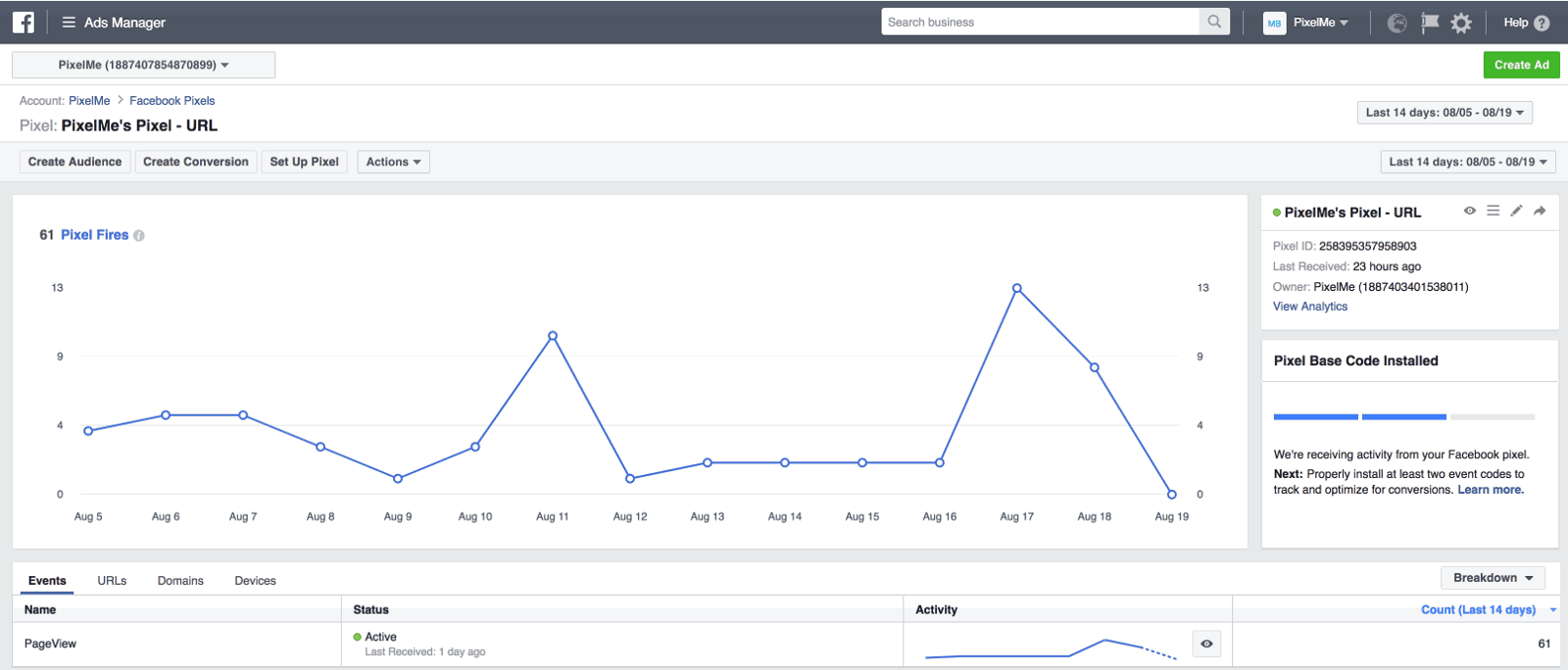
In the audience creation module, set the URL option to 'People who visited specific web pages' 'equals' and add the shortened URL you used in your Pinterest ad. If you want to create an audience of multiple Pinterest links, you can add as many as you'd like. Save your audience with a name you can recognize later.

When you go to create your ad, set it us as you normally would. When you reach the audience section, find your newly created audience in the menu, and use that for targeting.
Now just launch the ad, and you're done! All those users who were interested in your ad on Pinterest can now be shown the same (or similar) ads on Facebook to ensure they remember your brand and increase the likelihood of a purchase! 🎉
.svg)
%20(1).webp)