You must think that is a catchy title and all savvy marketers know this is not possible to track conversions on Kickstarter because they don’t allow you to put your Facebook pixel!
And sure you are right, you can’t. But, as it is also written in the title, this is a trick. This is not 100% reliable and not an automatic tool.
You launch a Kickstarter campaign and you want to quantify the number of persons who have donated? You need to know if your ad efforts and retargeting work have been successful? Do you want to sharpen your strategy for a further Kickstarter campaign? So you are really motivated to track conversions on your Kickstarter project.
One of our customers informed us about this trick, thank you! Our customers help us to grow and to improve ourselves. So today, we want to share this trick openly.
So let’s begin!
In these examples, we talked about Facebook ads, but of course, you can do it with any ad platforms like Google Adwords, Twitter, Pinterest, Instagram, Snapchat, Tik Tok, etc…
Step 1: Drive traffic from Facebook ads!
PixelMe Link #1
A Kickstarter campaign is a unique space-time: you need to focus all your marketing efforts and your energy on your project in a very short time. And we all know people often look at the page without donating at the first visit.
Into PixelMe, this is super easy to create your shortened link!
Go to your PixelMe account, click on “Create a link” and put your Kickstarter project URL. Add your Facebook pixel and then… Shorten! So you’ll have your Facebook pixel into your link.
Now you can create your ad into your Facebook ad manager. At this step, your goal is to send a lot of traffic to your Kickstarter campaign page.
You can now put this shortened link as a destination URL in order to correctly set up your ad.
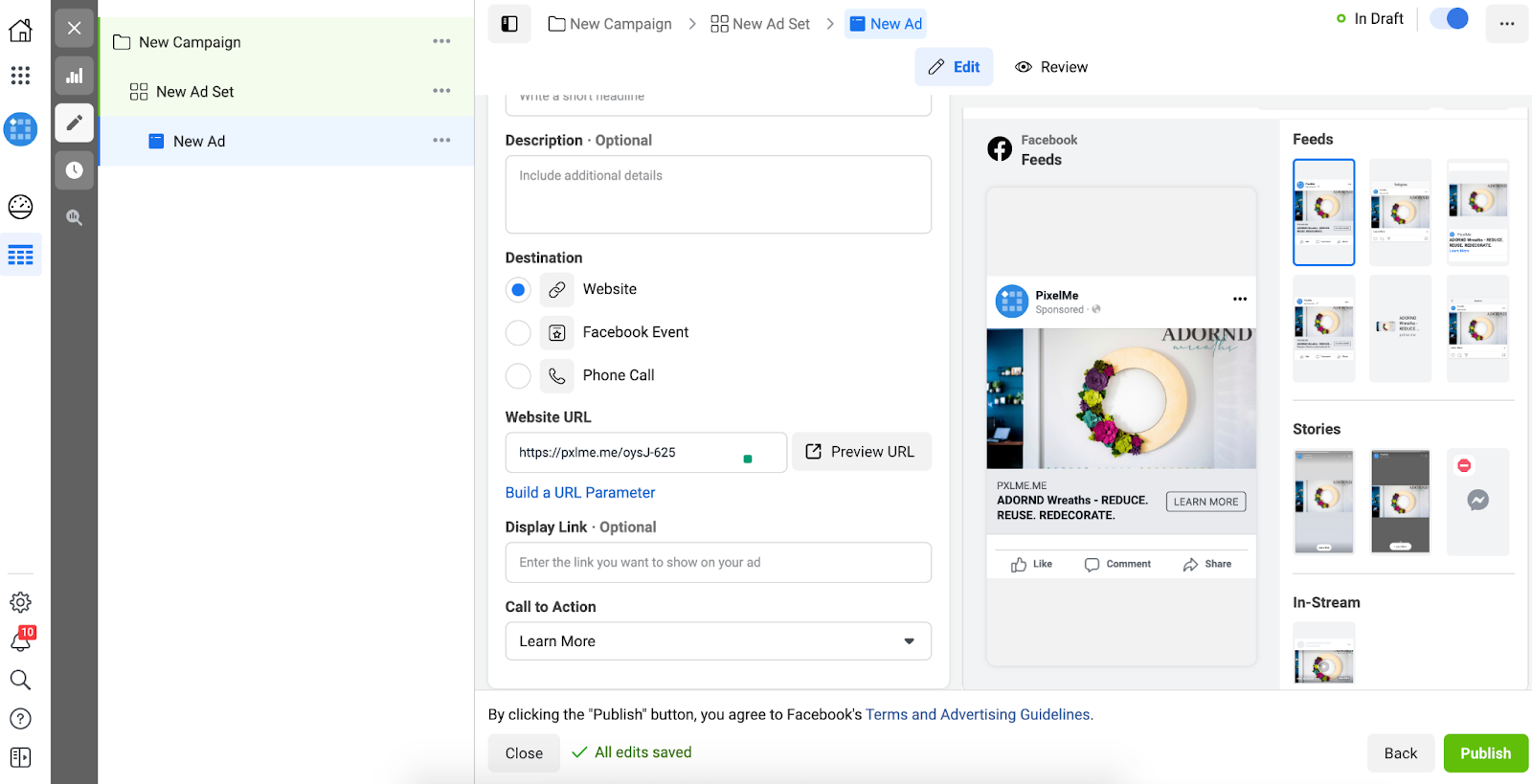
You have been created your first PixelMe link! This is the one to drive traffic.
So drive, drive !!
Step 2: Retarget people who clicked on your links
PixelMe link #2
Once you have gathered a sufficient amount of clicks with your first ad, for instance during one week, you can start to set up your first campaign based on your PixelMe audience! You will have a very ultra-targeted audience of people who have clicked on your PixelMe link #1 without donating.
Your second PixelMe link is the retargeting one.
Here is a detailed link How to remarket To Your Kickstarter Viewers with Facebook of one article of PixelMe blog =
https://pixelme.me/blog/how-to-remarket-to-your-kickstarter-viewers-with-facebook-ads
Step 3: Create a form to track conversions!
PixelMe link #3
Here is the trick...
You could create a form - whatever form.
For example, you can create a form to ask for the country of the buyer and say something like: 'Could you confirm your country?'
Send this form by private message on Kickstarter. This is meticulous work you see?
In PixelMe, you can add whatever pixel as soon as you have the custom script.
Here you can add the Facebook pixel of ‘purchase Event’ in your PixelMe Link Manager.

The third PixelMe link embeds the Facebook purchase event pixel.
It will create a column in your Facebook ad manager with the number of persons who have donated after clicking on your first ad, and those from your retargeting ad. With this data, you can know the number of conversions from your traffic link #1, and from the retargeting link #2.
FYI, you can’t create an automatic custom audience on Facebook.
This is a trick to quantify the number of donors from your marketing strategy efforts!
.svg)
%20(1).webp)